by John Pieza
I was at a client’s this week and was asked to permanently set the text size in Safari to be as large as possible. We went to the Safari menu and chose Preferences. In the Preferences window we clicked on Appearance in the toolbar and saw this: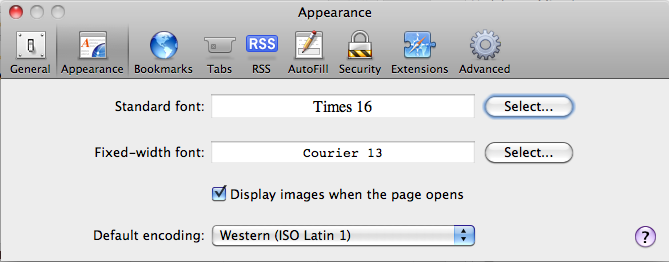
We reset the Standard font to Times 18 points.This is all good and well. It works when a website or webpage doesn’t specify it’s own fonts and font attributes, like size. However, the vast majority of popular websites do specify and control their fonts. So, you are out of luck most of the time when increasing the font size here.
In order to increase the sizes of fonts on those sites you have to do it manually for each page from the View menu in Safari choosing Zoom In and Zoom Out, or use the keyboard shortcuts, Command-plus sign and Command-minus sign. Remember to hold down the Command key and just type the plus or minus signs (located in the upper-right of the keyboard). This will Zoom In (Command-plus sign) and Zoom Out (Command-minus sign) the entire page, including text. To get the page back to its originally intended size, use Command-the number 0.
While we were working in Safari, the keyboard shortcuts work in Firefox and Google’s Chrome as well.

Great tip, John. It’s definitely one of the most common requests from my clients. Maybe we should mention the similar options for Mail (where the Font preferences are a little more complicated).