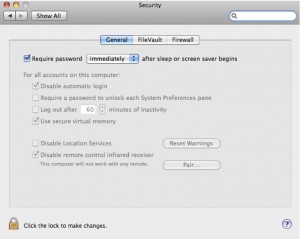by Khris Lewin
Do you own a MacBook (Pro, Air)?? And if so, do you carry your MacBook around with you?? And if (God forbid) that MacBook was stolen, do you have anything on it that you might not want the thief to have access to?? Well, if so, then I would like to introduce you to some handy options in the Security preferences in System Preferences. ?One way to get there is to click on the Apple menu in the upper-left corner of your screen and choose System Preferences. In System Preferences click on the Security preference icon in the top row. This is what the Security Preference Pane looks like on my MacBook Pro:
You?ll notice that, at the top, that I have checked the box for ?Require password after sleep or screen saver begins.? ?This password is your computer login password that you created when you setup the Mac. You may have used this password in the past to install software or perform updates. You?ll also note that I?ve chosen for that to happen ?immediately.?? There are other options, from 5 seconds to 4 hours.? I highly recommend implementing one of these options for anyone who carries their portable Mac around.
Whether it?s your contacts, the pictures of your kids or even just your family recipes, this will make it a lot harder for a thief to get ahold of them.? If you choose to accept this mission, it?s? also smart to choose that next checkbox, to ?Disable automatic login.?? (You can also do this in another part of System Preferences, under Accounts.)
This blog entry will self-destruct in 5 seconds.